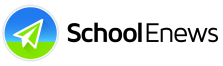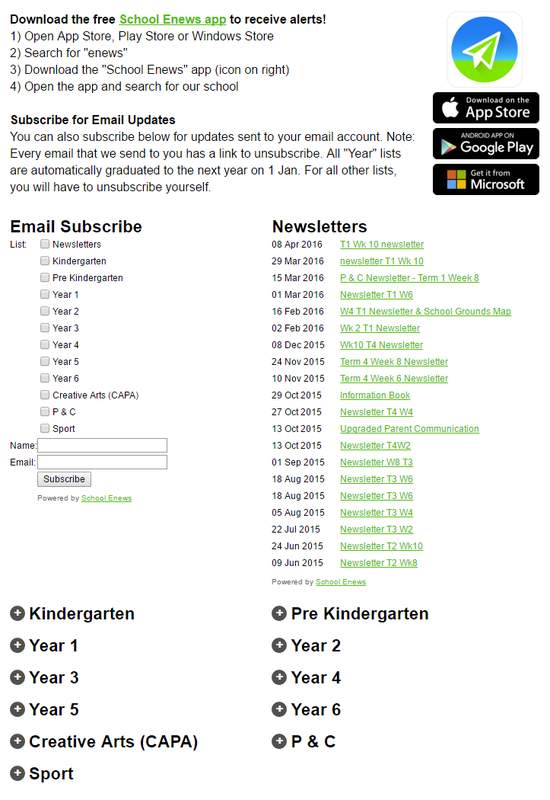|
My School?
Your school must have signed up to use School Enews. Most parents and carers find out about School Enews from their school. If your school doesn't use School Enews yet, why not mention it to your school staff at a P&C / P&F meeting. Contact us if you require assistance or brochures. |
Parents can receive information in one or more ways including:
1) Free School App Schools use either the School Enews app or a custom app. Check instructions from your school. a) School Enews App - follow the instructions on this page OR b) Custom App in your school name
Check push alerts are turned on...
2) Email Subscription Go to your school website or search for your school website address in Google Find the link on your school website to subscribe to receive email updates. 3) School Website All newsletters, notes and alerts sent via School Enews are also displayed on your school's website. Go to your school website or search for your school website address in Google.
|
General Email Questions
1. I've changed my email address. What should I do?
If you change your email address, then you should re-subscribe on your school's website.
2. I have tried unsubscribing but I am still receiving emails. What can I do?
On all emails from your school there is a link to unsubscribe. You should first try clicking on this link. If this doesn't work for you, please contact your school (email or phone) and ask them to take you off their list. Your school has the ability to quickly search and manually delete email addresses.
3. I'm having trouble subscribing to receive the email from my school. What can I do?
Please phone your school and ask them to manually add your email address to receive the newsletter. Your school can easily add in new email addresses.
4. I've received the email from my school, however, I can't open the attachment(s).
Your school will send all attachments as a PDF file. You need to have the free "Adobe Acrobat Reader" software installed on your computer.
Email Problems / Not Receiving Emails
Email problems are rare. If you are having issues receiving emails from your school, please follow these tips:
TECHNICAL NOTES:
1. I've changed my email address. What should I do?
If you change your email address, then you should re-subscribe on your school's website.
2. I have tried unsubscribing but I am still receiving emails. What can I do?
On all emails from your school there is a link to unsubscribe. You should first try clicking on this link. If this doesn't work for you, please contact your school (email or phone) and ask them to take you off their list. Your school has the ability to quickly search and manually delete email addresses.
3. I'm having trouble subscribing to receive the email from my school. What can I do?
Please phone your school and ask them to manually add your email address to receive the newsletter. Your school can easily add in new email addresses.
4. I've received the email from my school, however, I can't open the attachment(s).
Your school will send all attachments as a PDF file. You need to have the free "Adobe Acrobat Reader" software installed on your computer.
Email Problems / Not Receiving Emails
Email problems are rare. If you are having issues receiving emails from your school, please follow these tips:
- Check spam folder (email program and webmail - does your internet provider filter email at the "SERVER level" – you can call them and ask)
- Add the domain “schoolenews.com.au” and "schoolenews.com" to your email “whitelist” both on your computer and at the SERVER level – call your internet provider or Work Administrator about how to do this. Also add "[email protected]" and "[email protected]" to your address book.
- Try using a different email address (some ISP email accounts aren't as reliable as other free email accounts eg. gmail, hotmail, yahoo etc).
- Perhaps try using the app instead of email - the app is more reliable then email because School Enews controls more of the end-to-end processes ie. we are less reliant on other companies doing the right thing.
- Contact your ISP (internet service provider) or School Enews - send us your email address that isn't working. We are here to help.
TECHNICAL NOTES:
- School Enews maintains a number of testing email address eg. [email protected], [email protected], [email protected], [email protected], [email protected], [email protected], [email protected] etc. We frequently test to make sure that all of these email accounts are receiving email. We also monitor blacklists to make sure our server doesn't accidentally end up on these.
- Email is a decentralised system. This means that many parties are involved to make sure email works. Email not being received isn't necessarily the senders fault / issue. School Enews can't control the actions of other companies.
- School Enews successfully sends millions of emails each year.